Creating new people and person groups
Get started quickly and easily with Stakeholder Net.
Here's an interactive tutorial
** Best experienced in Full Screen (click the icon in the top right corner before you begin) **Create a new person
1. Log in to Stakeholder Net and click on PEOPLE in the left-hand side menu.
2. Click on the + symbol at the top right-hand side of the PEOPLE page.
3. Enter the First Name and Second Name for the person only.

4. Click the CREATE PERSON button at the bottom of the screen.
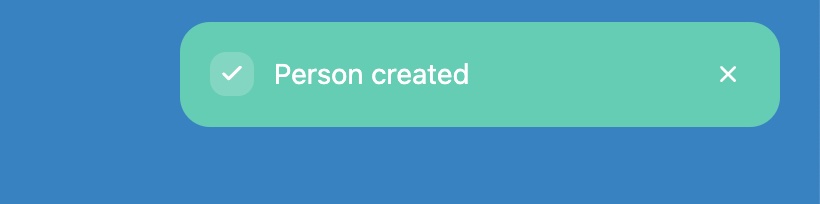
5. Once the "Person created" message appears at the top of the screen, you can see a list of all the people you have added by clicking on PEOPLE in the left-hand side menu.

6. To use a person or a group of people in your survey, you need to add them to a person group.
Create a new person group
1. Click on PERSON GROUPS in the left-hand side menu.
2. Click on the + symbol at the top right-hand side of the PERSON GROUPS page to create a new person group or click on an existing person group.
3. Using the ADD A PERSON form at the bottom of the page, you can add people to the person group. You can also remove people from a person group by clicking on the delete icon beside their name.
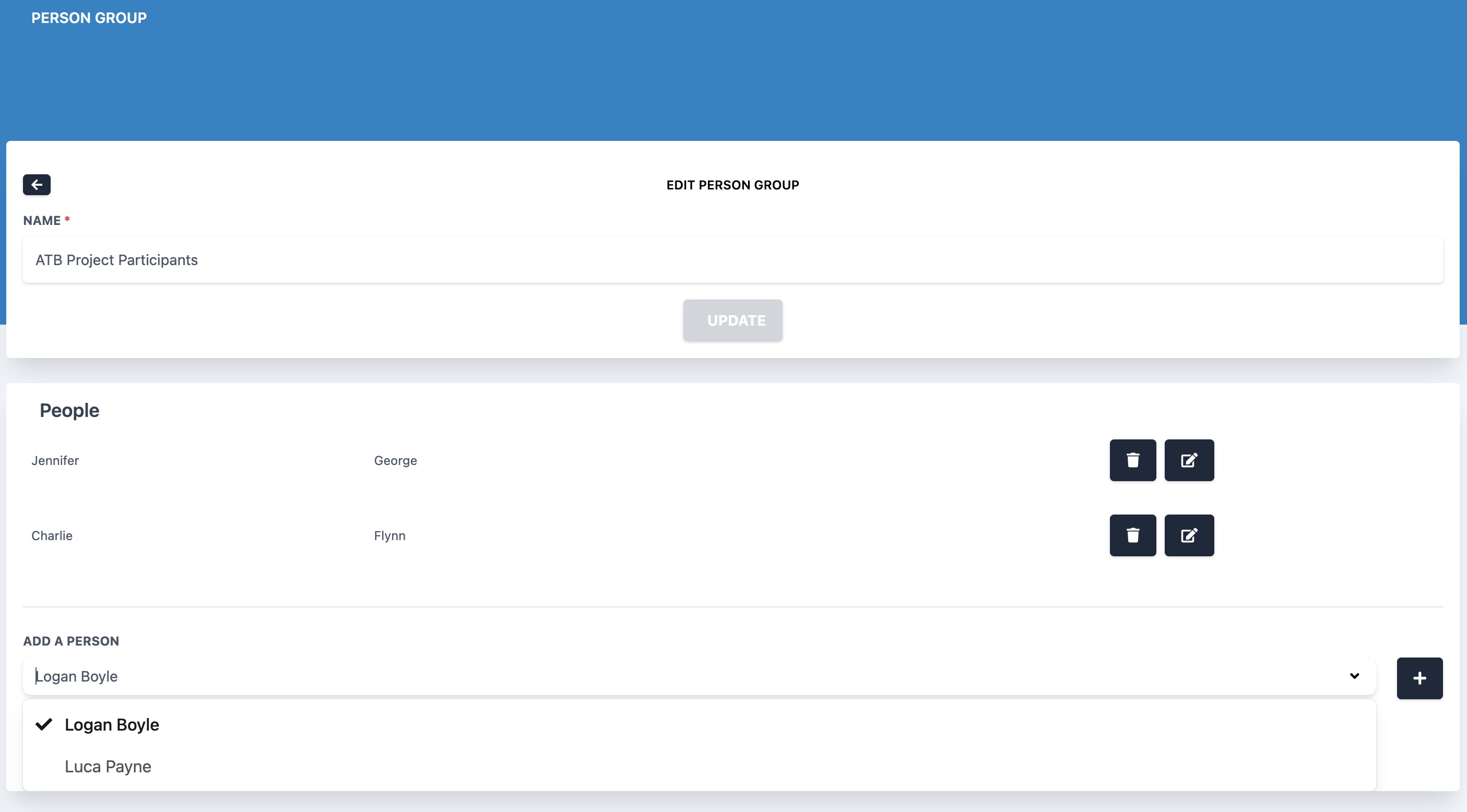
4. Now you are ready to create a new survey or build your survey.